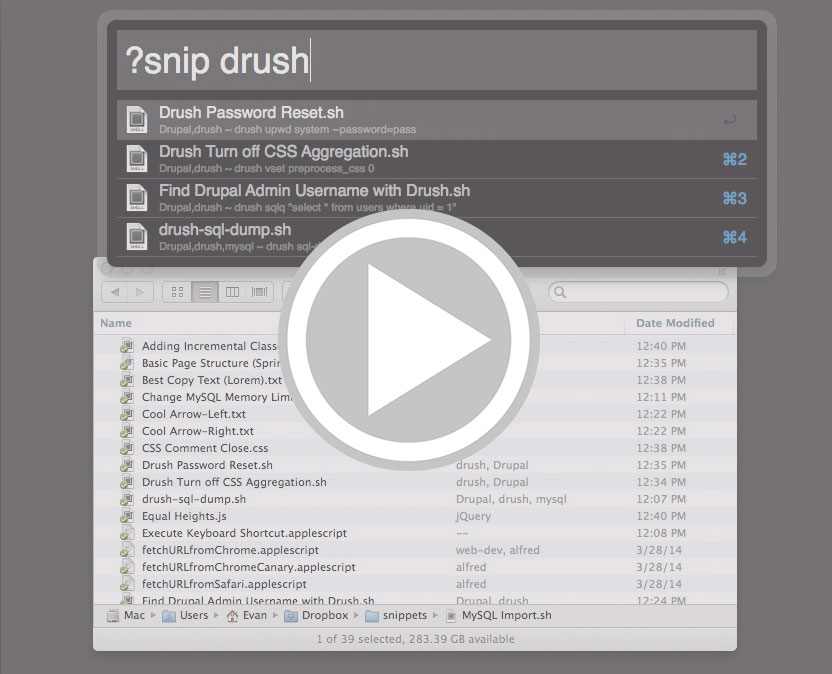This helps you manage code snippets easily. You dedicate a folder that plain text files are kept in (default to ~/Dropbox/snippets) and by typing ?snip in Alfred, it will search the name of the file, contents, Mavericks Tags, Spotlight Comments and any other thing Spotlight searches for. Sadly, you can't search for the names of parent folders though due to a limitation in mdfind - however, that doesn't stop you from using folders to organize your snippets if you'd like. The great thing about the snippets being stored in a folder as plain text files is that there are many ways to add to it and get to the data. I think I'll try keeping all my cloned Gists in here with the Gist to Clone All Gists. The Tags and contents of the snippet are shown under the name of the file. After searching for snippets using ?snip {query}, just hit enter to copy and insert it, CMD+Y to QuickLook it, or Option+Enter to edit it.
Install
- Download my Snippets Alfred Workflow here.. Optionally change the default directory away from
~/Dropbox/snippetsby following the directions below. - Install the
tagcommand (tl;dr:port/brew install tag) - Type
?snipand hit Cmd+Enter to add your first snippet (or drag files into~/Dropbox/snippets). - Type
?snipto search through your snippets and paste them in!
Quick Video Showing How This Is Used
Change the Default Path
If you want to use a different folder, then after importing the workflow, change the path here:
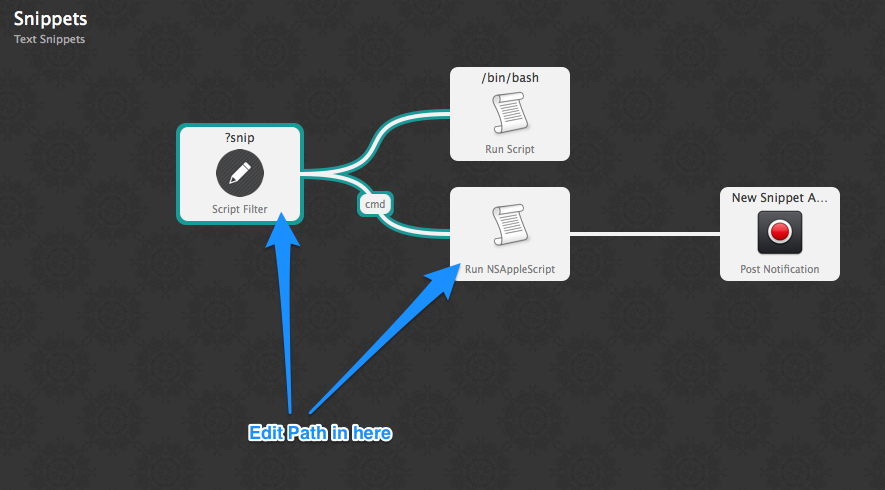
Would love any feedback!